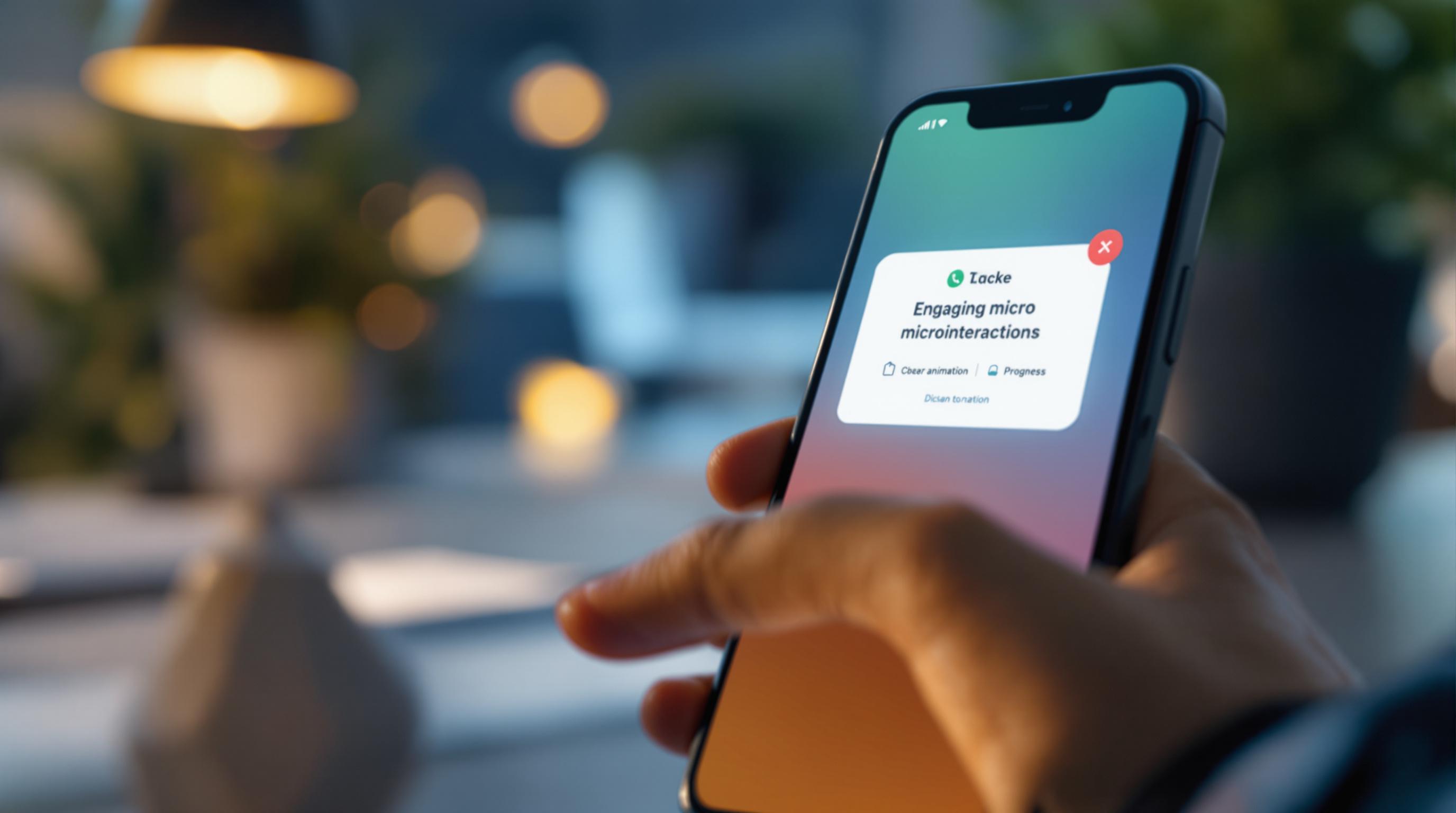Microinteractions are small design elements that make apps feel intuitive and engaging. They provide feedback, guide users, and reduce errors. Examples include progress bars, hover effects, and tooltips. These tiny details improve usability and build emotional connections with users, making apps more enjoyable and memorable.
Key Benefits of Microinteractions:
- Feedback: Shows users their actions are registered (e.g., button animations, haptic responses).
- Task Completion: Progress bars encourage users to finish tasks.
- Error Prevention: Alerts and validation messages reduce mistakes.
- Navigation: Tooltips help users explore features.
Examples in Action:
- Attention Insight: Onboarding progress bars increased user activation by 47%.
- RememBear: Animated feedback made password creation fun.
- Travel Apps: Real-time updates and smooth transitions simplify complex tasks.
To design effective microinteractions, focus on simplicity, consistency with your brand, and fast performance. Tools like Figma, Adobe XD, and Protopie can help create and test these features. When done right, microinteractions elevate the user experience without overwhelming users.
Components of Effective Microinteractions
Triggers: Starting Microinteractions
Triggers are what kick off microinteractions, allowing users to easily start actions that improve their experience. These can be initiated by the user (like tapping a button) or by the system (like sending a notification). They should feel natural and not get in the way. For instance, tapping a hamburger icon to reveal a menu is a straightforward way to guide users into navigation.
Feedback: Responding to User Actions
Feedback links what the user does to how the system responds. It generally falls into three categories:
| Feedback Type | Purpose | Example |
|---|---|---|
| Visual | Shows that an action was completed | Color changes, animations, progress bars |
| Auditory | Confirms with sound | Button clicks, notification sounds |
| Tactile | Provides a physical response | Phone vibrations, haptic feedback |
Rules: Setting Interaction Logic
Rules determine what happens after a trigger is activated, ensuring interactions make sense and follow a logical pattern. For example, an onboarding checklist might update a progress bar as tasks are completed, giving users clear feedback. These rules should match what users expect and stay consistent across the app [1].
Loops and Modes: Managing Repetition and States
Loops and modes keep microinteractions useful and engaging without becoming annoying. They can adjust based on how users interact over time. To ensure they work smoothly, focus on:
- Keeping animations brief
- Avoiding too many interactions at once
- Testing on different devices for consistency [1][2]
Designing Microinteractions for Better Engagement
Understanding User Needs and Context
Designing effective microinteractions starts with understanding what users want and how they behave. For example, Attention Insight used onboarding checklists with progress bars, leading to a 47% increase in user activation over six months [1].
Here are some key areas to focus on when designing microinteractions:
| User Need | Design Approach | Result |
|---|---|---|
| Progress and Task Completion | Add progress bars or visual indicators | Encourages task completion and builds confidence |
| Error Prevention | Provide subtle, clear feedback | Minimizes frustration and confusion |
By addressing these needs, you can create microinteractions that feel natural and improve the overall user experience.
Simplicity and Intuitiveness in Design
The best microinteractions are so seamless that users barely notice them. A great example is Simplenote's password error microinteraction. It subtly enhances usability without complicating the design [1].
What makes a microinteraction intuitive? Focus on these elements:
- Use familiar visual cues that users recognize
- Offer immediate feedback for user actions
- Keep behaviors consistent across the interface
- Ensure responses are quick and smooth
Simplicity keeps things user-friendly, while consistency helps tie microinteractions to your brand, building trust and recognition.
Consistency with Brand Identity
Microinteractions are more than functional tools - they also reflect your brand's personality. When designed to align with your brand identity, they can improve usability and deepen emotional connections with users.
To ensure consistency with your brand:
- Stick to your brand's colors, typography, and animation styles
- Follow established design patterns to maintain a cohesive look and feel
Tools like Webflow and Justinmind can help you create microinteractions that are both on-brand and efficient [2][4]. Always aim for a balance - microinteractions should enhance the experience without slowing down your app or website.
Examples of Microinteractions in Use
Startup Apps: Onboarding and Navigation Made Easier
Startup apps often use microinteractions to make onboarding smoother and navigation more intuitive. For example, Attention Insight introduced onboarding checklists that led to a 47% boost in user activation within just six months [1]. Meanwhile, RememBear uses an animated mascot to provide fun, engaging feedback when users create passwords [1].
| App | Microinteraction Type | Impact |
|---|---|---|
| Attention Insight | Progress bars in onboarding | 47% increase in user activation |
| RememBear | Animated mascot feedback | Better password creation experience |
| Userpilot | Tooltips and hotspots | Enhanced feature discovery |
While startups focus on simplifying onboarding, travel apps take a different approach - using microinteractions to handle complex tasks and reduce stress for users.
Travel Apps: Making Complex Tasks Feel Simple
Travel apps often deal with high-pressure decisions, where clarity and trust are key. Microinteractions help users feel confident and engaged. For instance, AppMail uses loading animations and scrolling effects to keep users focused during waiting periods [2].
Some standout microinteractions in travel apps include:
- Real-time Progress Indicators: These provide visual updates on booking progress, helping users track their steps.
- Dynamic Updates: Animated notifications alert users to changes, like flight delays or gate updates.
- Interactive Transitions: Smooth animations between booking stages make the process feel seamless.
A great example is Google Assistant’s floating dots, which offer immediate visual feedback when processing voice commands. This kind of interaction keeps users informed and helps ease the stress of navigating travel-related tasks [1].
sbb-itb-f11be79
Tools and Strategies for Microinteraction Design
Tools for Designing Microinteractions
When it comes to creating microinteractions, Figma stands out with its interactive components, allowing designers to craft reusable elements that fit seamlessly into existing designs. Adobe XD and Protopie are also strong contenders, offering advanced prototyping options tailored for microinteractions.
| Tool | Key Features | Best For |
|---|---|---|
| Figma | Interactive components, real-time collaboration | Team-based projects |
| Adobe XD | Auto-animate, voice prototyping | Complex animations |
| Protopie | Advanced interactions, sensor integration | Mobile app prototypes |
| Userpilot | No-code implementation | Quick deployment |
While these tools offer creative flexibility, the key to success lies in balancing visual appeal with performance for smooth user experiences.
Balancing Performance and Aesthetics
For basic interactions, CSS animations are a better choice than JavaScript because they load faster and run more smoothly. A great example is HubSpot's messaging bot, which uses simple bouncing dots for a clean and efficient design [1].
To keep performance sharp, focus on:
- Lightweight animation libraries
- Progressive loading techniques
- Short animations (200-500ms)
- Smaller asset sizes
Once performance is fine-tuned, thorough testing ensures your microinteractions hit the mark.
Testing and Refining Microinteractions
Clear, subtle interactions that guide users without overwhelming them are key. Testing should focus on these areas:
- User behavior analysis: Tools like heat maps and click tracking help identify where microinteractions have the most impact.
- Performance metrics: Check load times and ensure smooth functionality across devices and platforms.
- User feedback: Use A/B testing to gauge how effective the microinteractions are.
For instance, Attention Insight improved their onboarding checklist microinteractions through data-driven testing, boosting user activation by 47% in just six months [1].
Conclusion: The Impact of Microinteractions
Key Takeaways
Microinteractions have become a key part of modern app design, shaping how users interact with digital platforms. For example, Hootsuite's magnetic cards use simple mouse-over effects to reduce friction and make the experience smoother [1].
These small design elements usually serve three main purposes:
| Purpose | Benefit | Example |
|---|---|---|
| User Guidance | Simplifies navigation | Contextual tooltips |
| Emotional Connection | Builds stronger engagement | Animated feedback |
| Task Completion | Boosts conversion rates | Smart form validation |
Where Microinteraction Design Is Headed
Microinteraction design is evolving quickly, thanks to new technologies and shifting user needs. AI is playing a big role by tailoring interactions to individual user behavior, as seen in COVILLA's dynamic designs [2].
Some emerging trends include:
- AI-powered personalization: Customizing experiences based on user actions.
- AR/VR integration: Adding spatial interactions for a more immersive experience.
- Inclusive design improvements: Making interactions accessible to everyone.
- Speed and usability focus: Ensuring new features don’t slow down performance.
Tools like Userpilot simplify the creation of advanced microinteractions without compromising speed [1]. Meanwhile, companies like Whatfix highlight how these features can drive user adoption [3].
UI Animation, Motion Design & Micro Interaction Basics
FAQs
Here are answers to common questions about microinteractions and how they improve user engagement.
Which of the following is an example of microinteractions in UI design?
Microinteractions include elements like syncing progress indicators, contextual tooltips, and password strength meters. Each serves a specific purpose in enhancing user experiences:
| Interaction Type | Example | Purpose |
|---|---|---|
| Data Management | Progress indicator | Tracks task progress |
| User Guidance | Tooltips | Simplifies onboarding |
| Security | Password strength meter | Promotes strong passwords |
| Task Completion | Confirmation messages | Confirms user actions |
For instance, onboarding tooltips in startup apps guide users through new features, while syncing progress indicators in travel apps make booking processes clearer [1].
What are microinteractions in UX?
Microinteractions are small design elements that provide immediate feedback and make interactions feel seamless. For example, Attention Insight reported a 47% increase in user activation after integrating progress bars into their onboarding process [1].
These elements are particularly effective at:
- Giving users instant feedback on actions
- Helping users understand features with visual cues like tooltips
- Making interactions more responsive and engaging
- Strengthening brand consistency through design